Downloading and Installing Fonts
Downloading
-
First, download the fonts by clicking Lao Unicode 2009 and New IPA Fonts
You will be prompted to choose where you wish to save the font file. Follow the directions below.
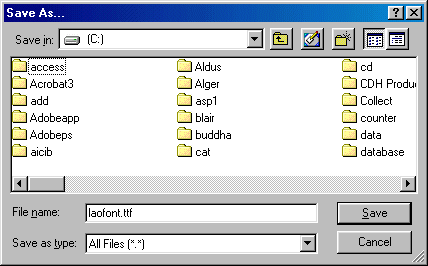
Make sure you have selected your C drive
Click on the Create New Folder button

Call your new folder "temp" and press enter
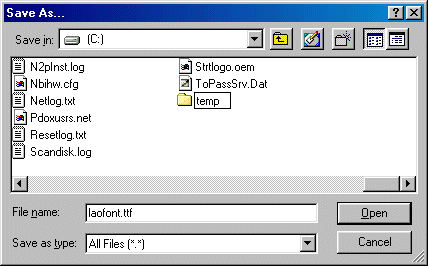
Double click your new folder to open it
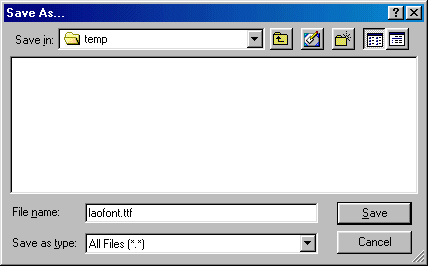
Click on "save". This will save the font to the new temp folder
Installing
To Install the font, follow the instructions below
Go to the Windows Desktop
Next double-click the "My computer" icon

The "My computer" window will open
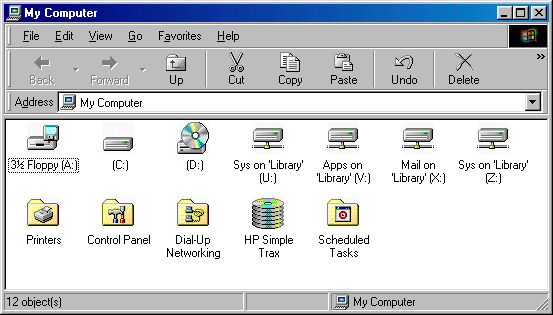
Next double-click the "Control Panel" icon

The "Control Panel" window will open
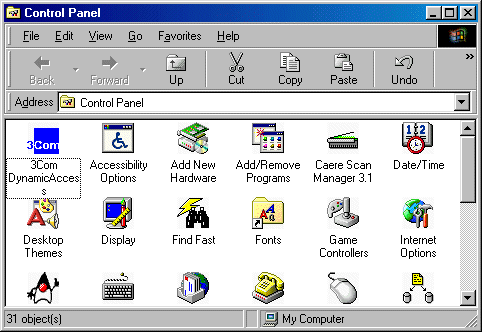
Next double-click the "Fonts" icon folder

The Fonts Window will open showing you the installed fonts
Now click on "File" from the Menu Bar and when the pop-down menu appears, select "Install New Font"
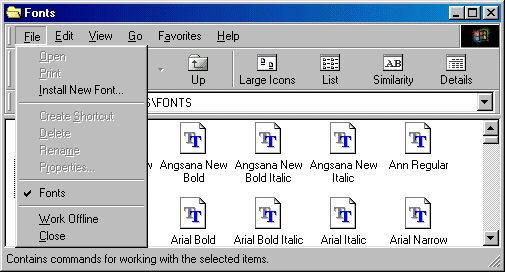
The "Add Fonts" window will appear
There will be a white text box labeled "Folders"
Navigate inside the Folders List box (double-click on c:\ , scroll downwards to "temp" and double-click on it) until the folder "c:\temp is shown.
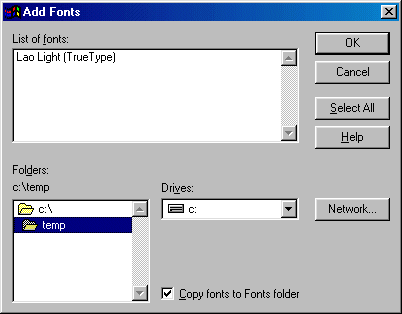
Fonts in the selected directory will be shown in the white text box labeled "List of Fonts." Find "Lao Light (True Type)" and select it by clicking on it once. Click on the "OK" button to install Lao Light on your computer. Note: If you don't see "Lao Light (True Type)", but you see something different with *.ttf. It is okay to choose it.
The font will then be installed
When you are done press the close (x) button on the top right corner of the window
You will be returned to the Fonts window, and the font you've just installed will be included there
You can now close the Fonts window, close the Control Panel Window, and close the "My Computer" window. If there is more fonts to be download & install, just follow the instruction by going to the top of this page.