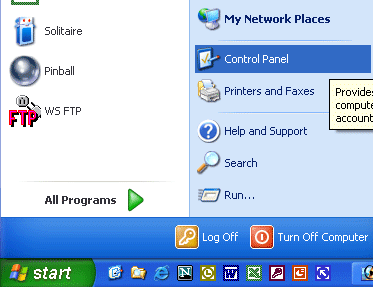
How to install Thai keyboard on Windows XP
Step 1: Go to "Start >> Control Panel"
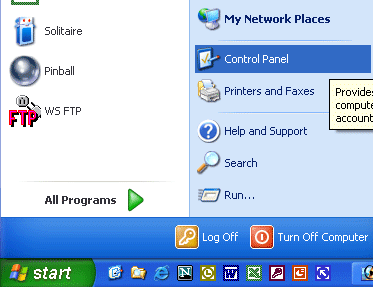
Step 2: Select "Regional and Languages Options" >> Double click to open it.
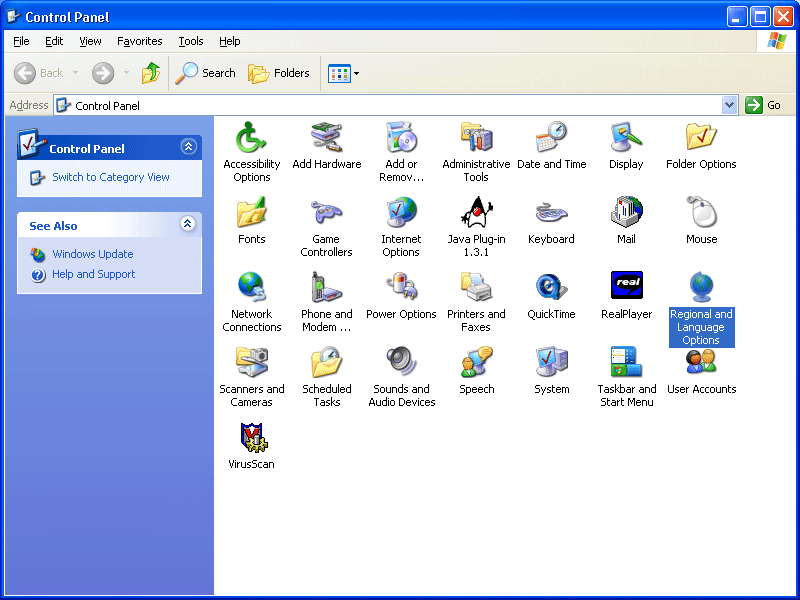
Step 3: Select "Languages" tab and click "Install files for complex..." >> Click "Apply" then "OK"
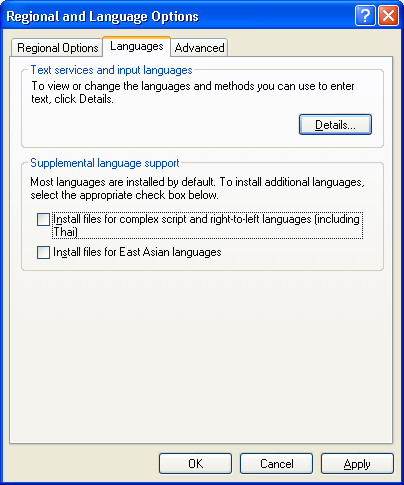
Step 4: This box will pop up, click "OK"
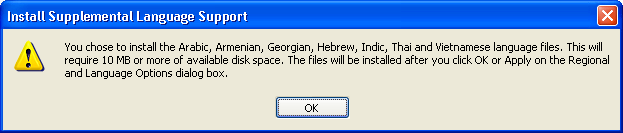
Step 5: You need to restart your system after installation, click "Yes"
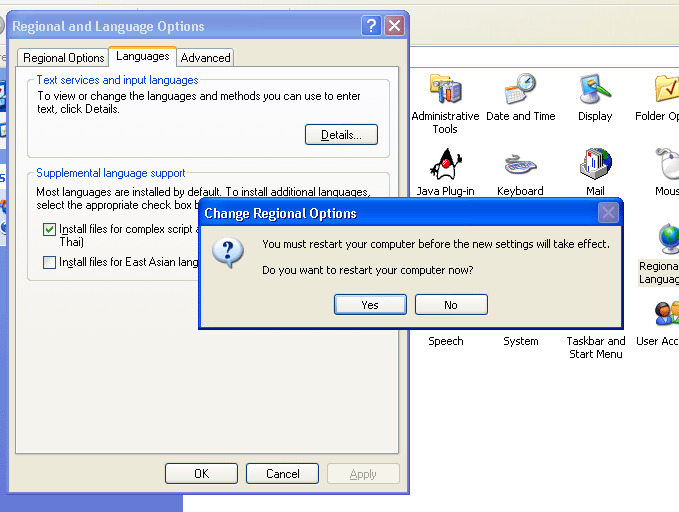
Step 6: After restarting the system, go back to the "Language" tab and click on "Details"
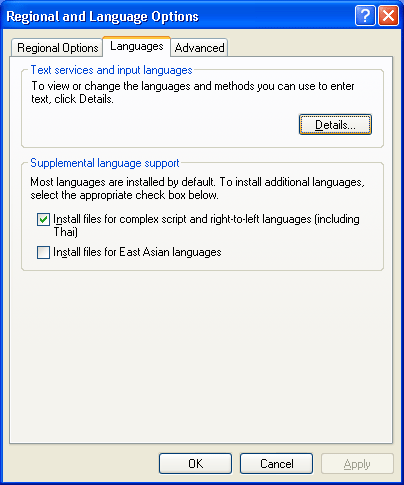
Step 7: Click "Add" to add "Thai Keyboard" into your system
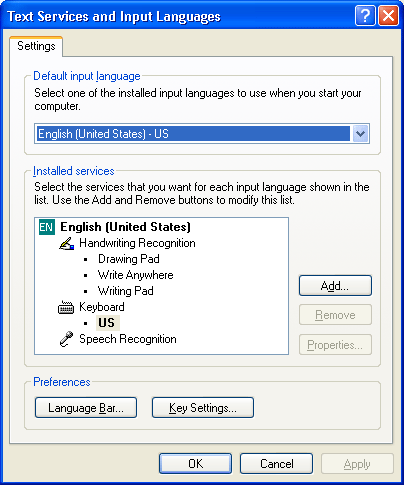
Step 8: Select "Thai"
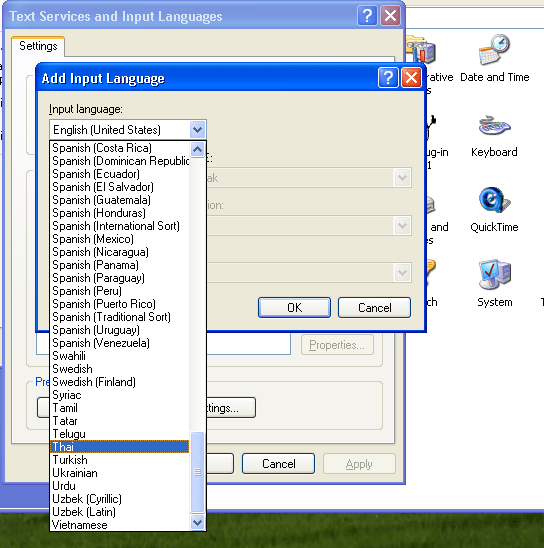
Step 9: Select type of Thai keyboard -- Thai Kedmanee or Thai Pattachote
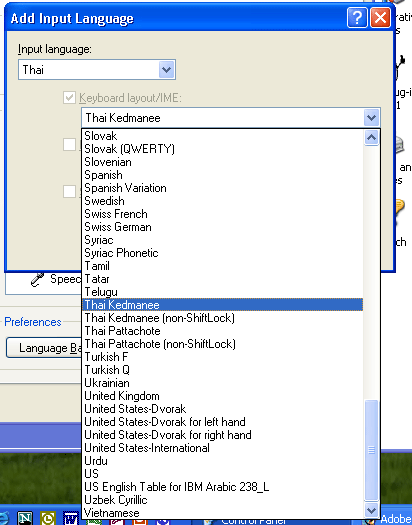
Step 10: This box will appear after you select the type of Thai keyboard, click "OK"

Step 11: You should be able to see that now Thai keyboard is being added to your system, click on "Language Bar"

Step 12: Make sure that "Show the Language bar on the desktop" and "Show text labels on the Language bar" are checked. The rest are optional.
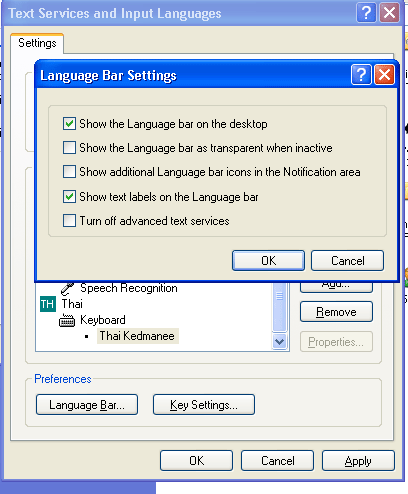
Step 13: Click "Key Settings" to set the key options when you want to switch languages
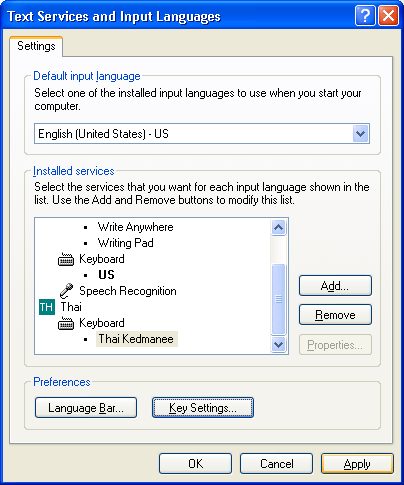
Step 14: The default value is "Left Alt+Shift". If you want to change this option, click on "Change Key Sequence...". Otherwise, click "OK"
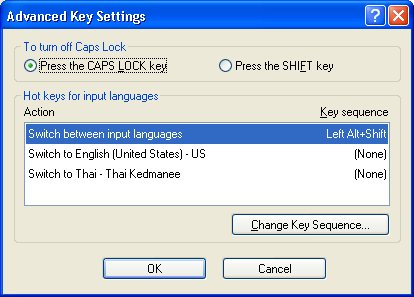
Step 15: You should be able to see the "Language Bar" on your desktop, as well as "English" and "Thai" languages.
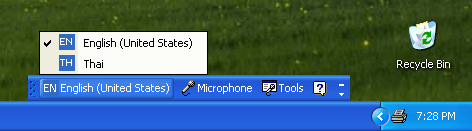
Step 16: Test "Thai language" by opening any text editor program. Change fonts to "Thai fonts". Normally they are "Angsana New" (as seen from this image), "Browalia New", "Cordia New", etc.

Step 17: This "Thai keyboard" can be used to type "Thai" on the Internet such as e-mail (Outlook, GroupWise, free-based email, chat room, discussion board, etc.)

| Back | Any questions, e-mail us | Last update: July 27, 2002 |